1. Label Paper Loading Instructions (PT-50DC/PT-51DC/C51DC/C56DC)
Ensure the printing side of the label paper facing down, install on the right side, and lock the plastic baffle
(Note: Paper is outside the tearing line, press the feed button after closing the cover)

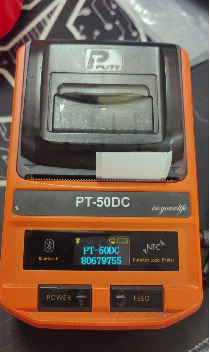
2. Mobile APP software and PC editing software installation
Mobile APP software (Puty print):
Android phone: Xiaomi/vivo/OPPO/Huawei can be downloaded in the mobile app store. Puty print can also be downloaded by scanning the QR code on the back of the printer.
Other brands can be downloaded by scanning the QR code on the back of the printer.
Apple phone: Download through the app store --Puty print
PC editing software:
Enter the Puty official website www.szpushi.com and choose
"Service support" -- Software download -- Puty editing software
3. Machine Automatic restart Issues
① When charging with the USB port without a battery installed, the machine will automatically restart continuously
② USB contact is poor, resulting in unstable voltage. Replace a new USB cable line.
③ No battery installed.
④ The battery is broken and replace with a new one.
4 Machine Fails to Power On
①Remove the insulation film (for new devices).
②Replace the battery if defective.
③No Battery. Ensure the battery is properly installed.

5. White screen on the first software installation
① Uninstall the APP software and restart
② Change the device model (top-right corner of the software homepage):
Temporarily switch to PT66DC or another series to check for template display. If successful, revert to PT50 series.
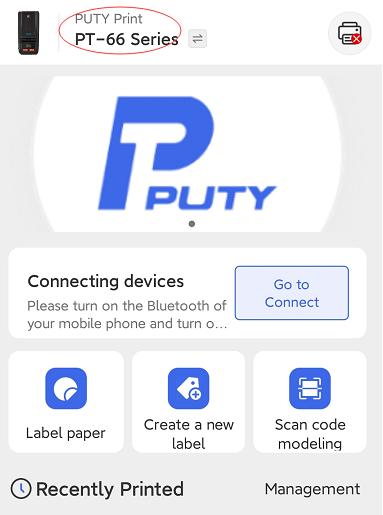
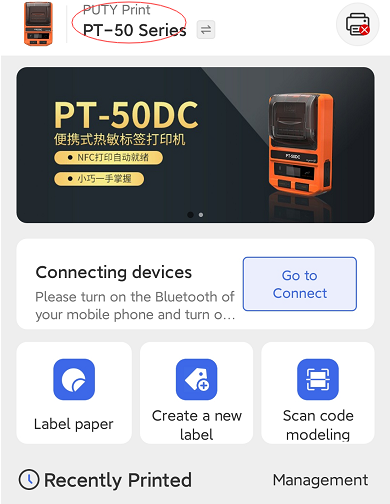
6. Bluetooth Connection Issues
① It may have been connected to other mobile phones but not disconnected. Disconnect the previous paired device and connect it again.
② Restart the printer and APP software
③ Uninstall and reinstall the App software
④ If unresolved, the Bluetooth module may be broken
⑤ Check whether the software supports machine connection (non-official PUTY apps may fail to connect).
7. Paper jam errors:
① Check whether the print head is dirty and needs to be cleaned
② Replace a new roll of paper to see if the print can be printed normally
③ Lower the print density a little.
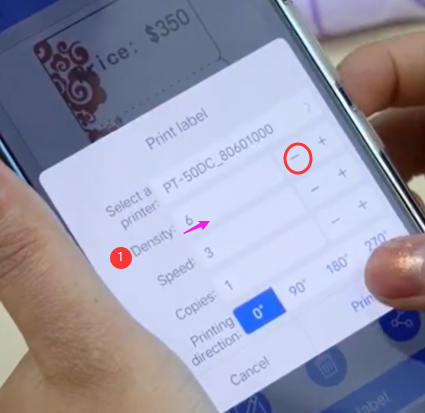 (Adjust the density)
(Adjust the density) 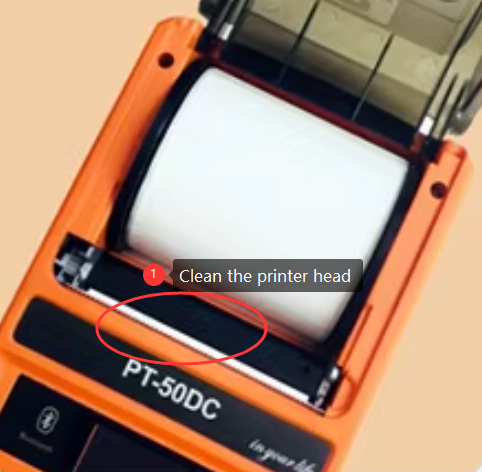 (Clean the printer head)
(Clean the printer head)
8. Paper jump during printing:
① Recalibrate the paper
② Select the corresponding template for the paper size
③ Select the correct printing direction
④ Restore factory settings and recalibrate
⑤ If it still doesn't work, the paper sensor may be broken, return it for inspection and repair
9. Printing offset:
① Check whether the label paper is clamped to the right
② Check whether the paper template and size are selected correctly
③ Adjust the horizontal or vertical offset in the template properties (horizontal offset: left and right direction, vertical offset: up and down direction)
④ Confirm whether it is the original gap paper (PUTY brand paper has is 3mm gap and the other brand may be differ. There may be offset in continuous printings.)
10. Unclear printing:
① Check whether the paper is thermal paper
② Clean the print head (turn off the machine or remove the battery and wipe it to avoid short circuit damage to the motherboard)
③ The print head may be broken and needs to be sent back for inspection and repair.
11. Printing garbled characters:
① Turn off and restart
② Reinstall the APP for APP problems
③ Send it back for inspection and repair.
12. Unable to calibrate paper:
① Close the cover tightly
② The sensor is broken and needs to be sent back for inspection and repair.
13. "No Paper Detected" Error
①50-51 series paper is clamped on the right
②KR80-66DC paper is clamped on the left
③The label paper printing side is facing down and aligned with the print head
④Close the cover securely.
14. "Gap Not Detected" Error
①Confirm whether the paper selected is gap paper, and select "Auto Calibration" in the machine to automatically calibrate the paper.
②Whether the paper is aligned in place
15. Blank Prints (No Text/Images)
①Check whether the label paper is installed correctly, and the label paper printing side is facing down
②Confirm whether the label paper is thermal paper.
C51DC (0043 version) Troubleshooting Guide
1. Printer Stuck on "Printing" Status (No Output)
When connected to the computer, it always shows "printing" and cannot print.
①Check USB Connection
Ensure the USB cable is securely connected to both the printer and computer.
Try a different USB port or cable.
② Check Printer Status
Confirm the printer is powered on and not displaying errors.
③Restart & Reconnect
2. Firmware Upgrade Stuck on "Updating" (Fixed in Version 222)
The machine automatically upgrades and always shows "upgrading".
① Remove the battery and reinstall it,
② Restart the machine, and do not let it upgrade
3. Paper jam:
①Clean the Print Head
Power off the printer and gently clean the print head with a dry, lint-free cloth.
②Check Paper Quality
Low-quality or incompatible label paper can cause jams.
Ask the customer:
Did jams occur immediately after receiving the printer?
Are they using official PUTY label paper? If not, switch to PUTY recommended paper.
③Paper Tension Issues
If the paper roll has low centripetal force, it may not feed properly.
④Still Jamming?
Return the printer for inspection and repair.
4. Battery Not Charging to Full Capacity or the machine cannot be fully charged.
① Try to replace a new battery first. The battery may be broken.
② Motherboard problem, such as charging IC failure, send it back for inspection and repair.
5. Printer cannot charge.
① Use a fast charging charger or change to a new charging cable.
② Motherboard problem, need to send it back for inspection and repair.
